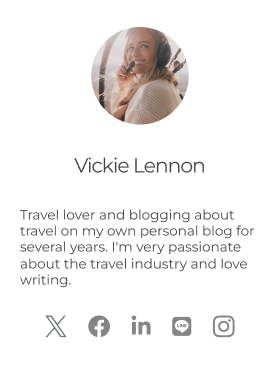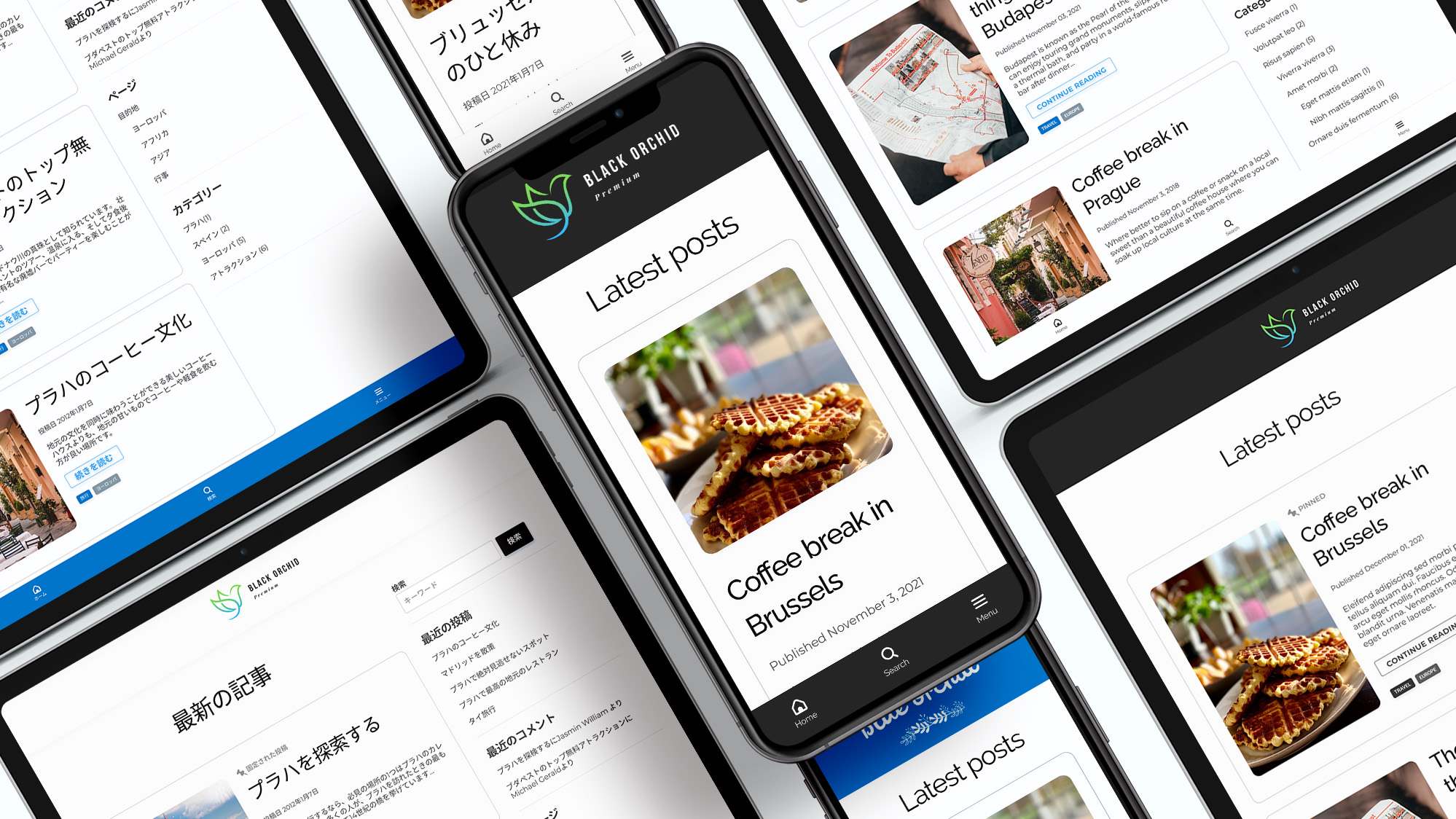Profile widget
You can build your profile quickly and easily with the custom profile widget in the sidebar.
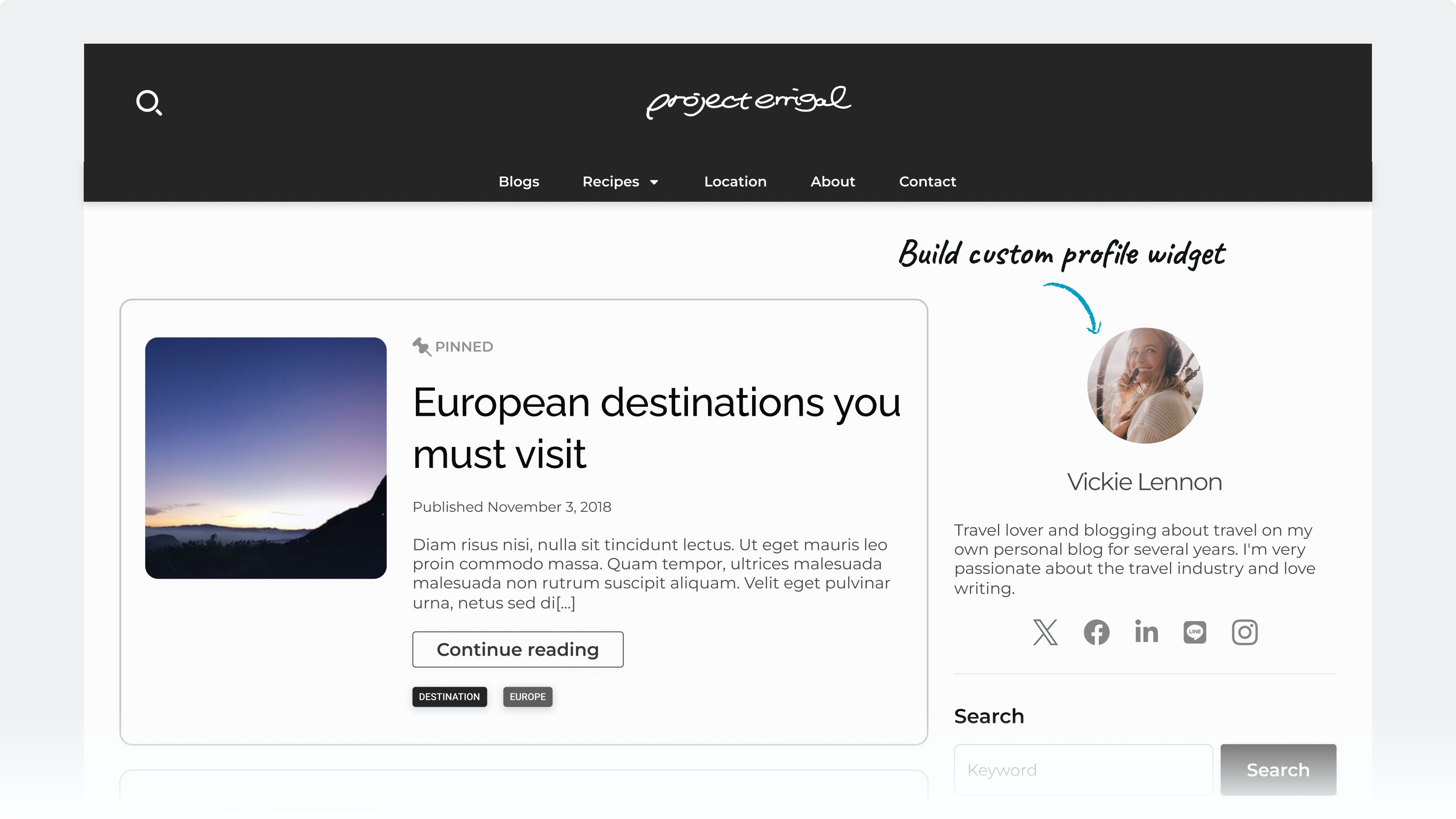
How to add a profile widget
Step 1
Open Widget in Customiser
Go to Appearance > Customise in the WordPress Administration Screens, and click the Widget menu.
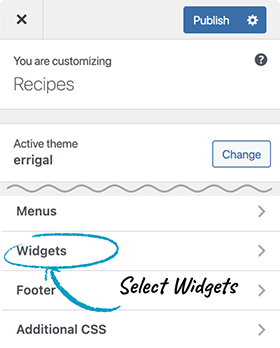
Step 2
Add (errigal) Profile widget
Click the Add block (+) icon to open the Add a block panel and choose (errigal) Profile.
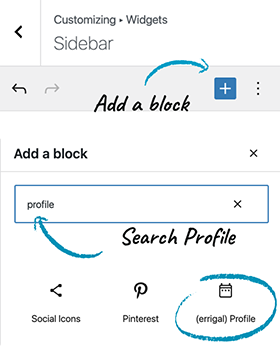
Step 3
Enter the profile details
You can preview how it looks as you build the profile.
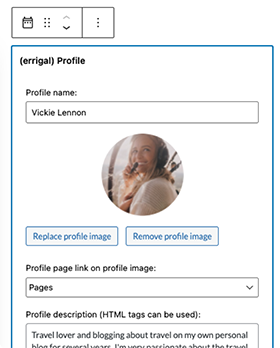

Publish your profile
Once you are happy with the preview, simply click the Publish button to see your profile live.